~*~*~*~*~*~*~*~*~*~*~*~*~*~*~*~*~*~*~*~*~*~*~*~*~*~*~*~*~*~*~*~*~*~*~*~*~*~*~*
Steps:-
~*~*~*~*~*~*~*~*~*~*~*~*~*~*~*~*~*~*~*~*~*~*~*~*~*~*~*~*~*~*~*~*~*~*~*~*~*~*~*
- Set the Recording Options under Correlations section as below:-
- Then start the recording (mercury tours application is used here for demo purpose):
- Book the Flight. Then check the itinerary by clicking on the Itinerary button:-
- Sign Off and stop the recording
- Following dialogue box is displayed once the recording completes:-
- Click on the Details down arrow to display the recording section from where the correlation left and right boundaries can be captured:
Mentioned here for reference (Line 17 –
marked in yellow above):
<input type="hidden" name="userSession" value="118948.659133252zVVitcVpzftVzzzHDzHVApfcQQcf"/>
- Close the Design Studio as we will be coming back to it in a short while. Reason for not using the “Add as Rule…” option right away is that the Application name will have to be selected from the existing list (shown below) whereas the rules that we want to create doesn't specifically belong to any of the listed applications.
- So, First we will create an application as shown in below step and then come back to the design studio to create the rule against our newly created application. Launch the recording options and create the application with user defined name, say, mercury
- Select Mercury application and click on New Rule button on the right. Then enter the below details:-
- Please note that the second dialogue box (Advanced Correlation Properties) in the above snapshot comes upon clicking the Advanced… button. Click on Test… button once the rule has been created and validate the created rule as shown below:
- Now, Launch Design Studio available under Design menu option (this is the same screen that gets generated once the script is freshly recorded)
- Click on Replay&Scan button. The rule(s) that we created in the above steps will now be visible in the Design Studio, as shown below:-
- Select the Rule and Click on Correlate. The Status column should now show status as applied.
- Kudos!! You have created a correlation rule and applied it successfully. In a similar fashion, remaining rules can be created.
~*~*~*~*~*~*~*~*~*~*~*~*~*~*~*~*~*~*~*~*~*~*~*~*~*~*~*~*~*~*~*~*~*~*~*~*~*~*~*




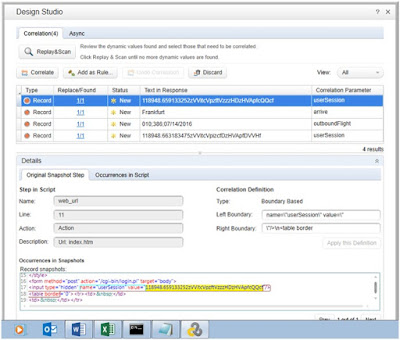






Excellent article!!! LoadRunner is popular automation testing tool used for validating a software application/system under load. It delivers most precise information about the performance, functionality and behavior of the software product. Loadrunner Training in Chennai | Loadrunner training Chennai|Qtp training in Chennai
ReplyDeleteThanks for wonderful response..
DeleteThanks for your positive suggestion!!
ReplyDeletenice course. thanks for sharing this post this post harried me a lot.
ReplyDeleteLoadrunner Training in Delhi
This blog will get more thoughts. This is extremely useful for Software Testing students. Much obliged to you for sharing this awesome site.
ReplyDeleteSoftware Testing Training Institutes in Chennai | Best Software Testing Training Institute in Chennai | Software testing institutes in Chennai | Software testing Training Institute Chennai
Awesome article. It is so detailed and well formatted that i enjoyed reading it as well as get some new information too.
ReplyDeleteBlueprism training in Chennai
Blueprism training in Bangalore
Blueprism training in Pune
Blueprism training in tambaram
Blueprism training in annanagar
Blueprism training in velachery
Blueprism training in marathahalli
Your good knowledge and kindness in playing with all the pieces were very useful. I don’t know what I would have done if I had not encountered such a step like this.
ReplyDeleteDevOps online Training|DevOps Training in USA
Devops Training in Chennai
Devops Training in Bangalore
Good Post! Thank you so much for sharing this pretty post, it was so good to read and useful to improve my knowledge as updated one, keep blogging.
ReplyDeleterpa training in Chennai
rpa training in anna nagar | rpa training in marathahalli
rpa training in btm | rpa training in kalyan nagar
rpa training in electronic city | rpa training in chennai
rpa online training | selenium training in training
Great content thanks for sharing this informative blog which provided me technical information keep posting.
ReplyDeletepython training in rajajinagar
Python training in btm
Python training in usa
Python training in marathahalli
I really appreciate this post. I’ve been looking all over for this! Thank goodness I found it on Bing. You’ve made my day! Thx again!
ReplyDeleteData science training in tambaram | Data Science training in anna nagar
Data Science training in chennai | Data science training in Bangalore
Data Science training in marathahalli | Data Science training in btm
Very well written blog and I always love to read blogs like these because they offer very good information to readers with very less amount of words....thanks for sharing your info with us and keep sharing.
ReplyDeleteangularjs online Training
angularjs Training in marathahalli
angularjs interview questions and answers
angularjs Training in bangalore
angularjs Training in bangalore
QuickBooks Technical Support Number troubleshooting team will allow you to in eradicating the errors which will pop-up very often thansk
ReplyDeleteAi & Artificial Intelligence Course in Chennai
PHP Training in Chennai
Ethical Hacking Course in Chennai Blue Prism Training in Chennai
UiPath Training in Chennai
I really appreciate the work you have done, you explained everything in such an amazing and simple way. Thanks for sharing this useful blog..keep it up!!
ReplyDeleteAndroid Training in Chennai
Android Online Training in Chennai
Android Training in Bangalore
Android Training in Hyderabad
Android Training in Coimbatore
Android Training
Android Online Training
This is the information that ive been looking for. Great insights & you have explained it really well. Thank you & looking forward for more of such valuable updates.
ReplyDeleteoracle training in chennai
oracle training in velachery
oracle dba training in chennai
oracle dba training in velachery
ccna training in chennai
ccna training in velachery
seo training in chennai
seo training in velachery