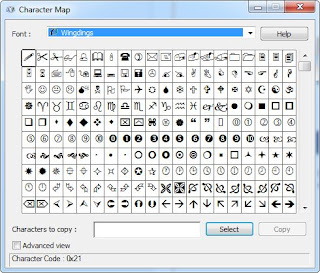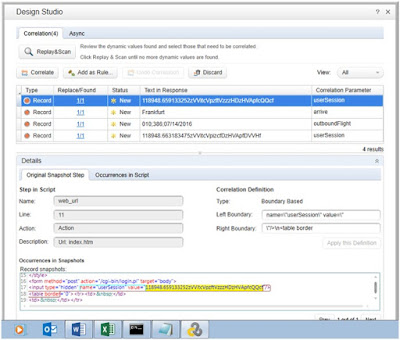Mumbai is a place where common people face uncommon things and still manage to survive. It is also a place where people come to fulfil their dreams. I also have a special attachment with this place. You see, my wife is from mumbai while I am located in pune.
Every once in a while, we come here to spend some time with her parents (who are now my parents as well ;)). At the time of writing this blog, am on one of those visits.
We came here last week and spent good time with family. We made visits to temples, watched movies, visited places. In all, had a really good time.
Yesterday was our return journey to Pune.We started from kanjurmarg at around 2:15 pm and our plan was to reach thane before 3 to be able to catch the Singhad Express.We were completely clueless of what was in store for us and many others like us.
We reached kanjurmarg station in few minutes. While on the platform we heard the announcement that the kurla and sion station railway lines were submerged in several feets of water.And hence the local trains were cancelled for indefinite time.
We then tried ola, uber but were disapponited with extra high rates. The ubiquitous auto came to our resque. We took an auto to thane and were charged 200 bucks. Still a better deal compared to the exhorbitant rates offered by the cabs.
By the time we reached thane, it had started to rain very heavily. And the downpour continued for over 3 hours from the time we reached the station. In this time, we checked the status of our train and got to know that it has not even started from its origin i.e. CST.
After waiting for over an hour, we decided that it would be better to head back to kanjurmarg as there was no update on our train. And the locals were also cancelled. We then started checking with auto drivers to take us back home.
Our problem was compounded by the fact that we were not carrying any umbrella and that our son was growing restless with each passing second. Checking with autos did not yield any positive response as no one was ready to take the risk due to uncertain situation.
Finally, god showed some mercy. While waiting on the platform, we had befriended a lady. She informed us that she was waiting for her husband who was coming to pick her. And offered to drop us till kanjurmarg skywalk. We couldn't have asked for more.
By the time her husband arrived, we had enquired with several auto and taxi drivers. And tried hiring cab as well. But to no avail. Then we boarded the zylo brought by the lady's husband. They also allowed two other people to board their car.
It was on this journey back to kanjurmarg that we saw how bad the situation really was. Multiple times , we had to pass through several feets of muddy water. We saw many vehicles faltering and eventually coming to a halt right in the pool of water. And had to be moved manually to cross the pool.
Fortunately, we were in zylo which has a very sturdy build. And hence were able to cross these pools without any risk. All the while, one of the other passenger kept sharing his experiences of the entire day and that how his house was flooded with water and that his mother was alone at home and hence needed to reach home quickly.
After dropping these two people on the way, the zylo finally reached the kanjurmarg skywalk. We got down there while the good Samaritans went on their way towards vikhroli. In this hustle bustle, we forgot to ask their name as well. However, they will forever remain in our memory as true angels, who converted our terrible day into a memorable one with their kindness.
May God bless them!!